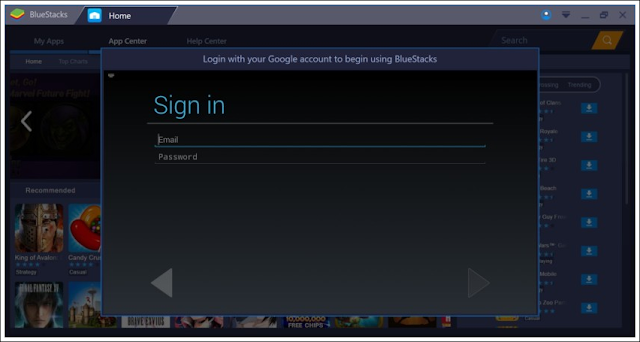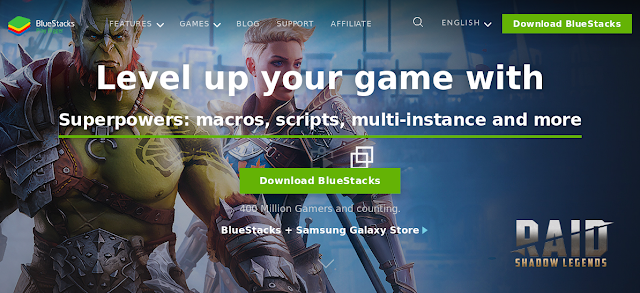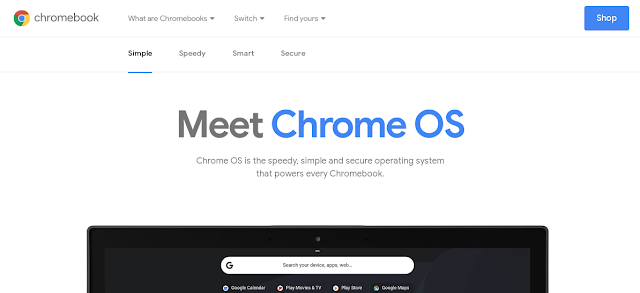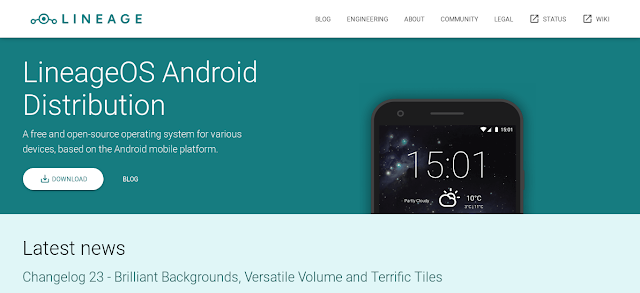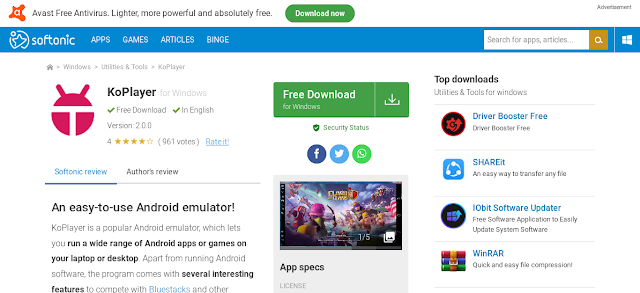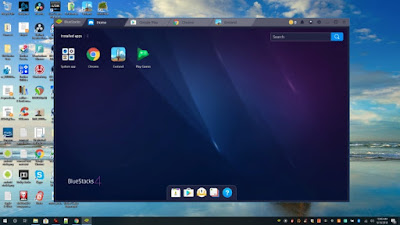How to run android games on pc | BlueStack
Smartphone gaming doesn’t come close to reaching the levels of the PC or console. Things are always updating though, especially as hand-held devices get more and more powerful. Though we have the best devices, there are still quite a few games that we would love to play on a bigger screen, with a keyboard and mouse or a controller. Basically, we want to play Android games on PC. Luckily, there are ways to do it.
The best way to run an Android game on your pc or laptop is to use an emulator. While the options are quite limited, one, in particular, stands out — BlueStacks 3. Let’s see how to use it to play Android games on PC.
The best way to run an Android game on your pc or laptop is to use an emulator. While the options are quite limited, one, in particular, stands out — BlueStacks 3. Let’s see how to use it to play Android games on PC.
Setup
Installing BlueStacks is a very simple process. All you have to do is download the installer file from the BlueStacks website and run the file. The installer file is a little large and the engine setup may take time.
Once the BlueStack installation process is done, opening the program doesn’t take more than a few seconds. when it opens, the user will be asked to sign in using a Google account like any Android smartphone or tablet.
Once the BlueStack installation process is done, opening the program doesn’t take more than a few seconds. when it opens, the user will be asked to sign in using a Google account like any Android smartphone or tablet.
During the BlueStack installation process, you may get error messages like “Hardware acceleration is not available on your system” or “This host supports Intel VT-x, but it is disabled.” Enabling hardware acceleration options to help virtualization apps run smoother and much faster — apps like Bluestacks are basically running an entire OS on top of your current system.
Installing the games
The BlueStacks application provides a good collection of games divided into many categories or “Collections”— like strategy, casual, action, card games, and RPGs. You may get the top charts of the trending, most popular, and highest-grossing games available, as well as scroll through a long list of recommended games. A search box lets you find specific games.
If you are looking for apps and games on the Google Play Store, you can do that as well. Click the My Apps tab and open the System Apps folder. Click the Play Store and you will be able to download and install games, or any app for that matter, the way you would on your smartphone or tablet.
Performance and features
To test smooth gaming performance, I played many high games like Asphalt 8: Airborne, Modern Combat 5, and Riptide GP: Renegade. All these are quite high-performance games, and BlueStacks handled all of them with ease. Sometimes the frame dropped with Asphalt 8 and MC5, but the performance was especially impressive with Riptide GP. You may feel a lot of fun using a keyboard to control the games, too.
While there was no negative impact on performance, but the system may get warm after keeping BlueStacks running for about an hour, and if it is a laptop the battery may drain quite significant. And that’s how it goes on smartphones when playing graphic-intensive games for a long time.
While there was no negative impact on performance, but the system may get warm after keeping BlueStacks running for about an hour, and if it is a laptop the battery may drain quite significant. And that’s how it goes on smartphones when playing graphic-intensive games for a long time.
BlueStacks give quite a few options and customization options to further enhance your gaming experience. In the Settings area, you can set the resolution anywhere from 720p to Quad HD and set the dpi to high or low. And button mapping option lets you set up the keyboard the way you like it.
BlueStacks also give multiple instances to let you use different Google accounts or use various apps simultaneously. BlueStacks has the option to a full-screen mode when playing a game, a surprisingly rare feature in other emulators I tested. For more advanced settings may need many CPU cores and how much RAM is being allocated for BlueStacks to run.
Conclusion
BlueStacks also give multiple instances to let you use different Google accounts or use various apps simultaneously. BlueStacks has the option to a full-screen mode when playing a game, a surprisingly rare feature in other emulators I tested. For more advanced settings may need many CPU cores and how much RAM is being allocated for BlueStacks to run.
Conclusion
There are not many Android emulation options available for the PC, especially with a focus on gaming, and after testing a few I found BlueStacks to be the best choice if you wish to play Android games on PC. It one of the best and is the most well-rounded emulator out there. If you want to play Android games on PC is what you’re looking for, BlueStacks is one of the best ways to go.